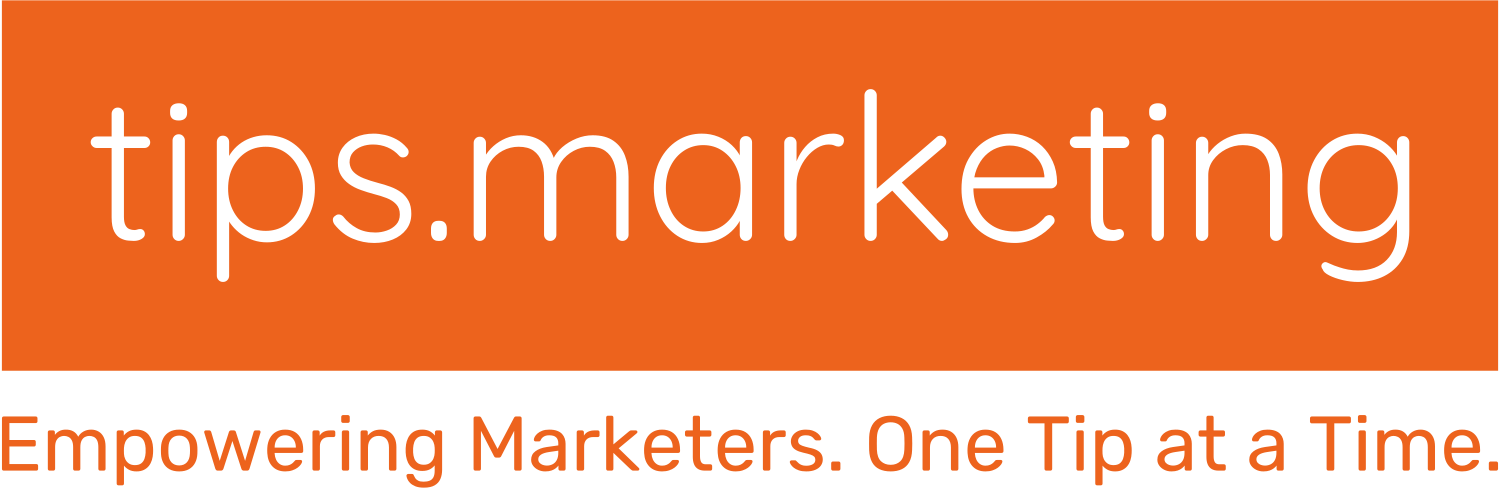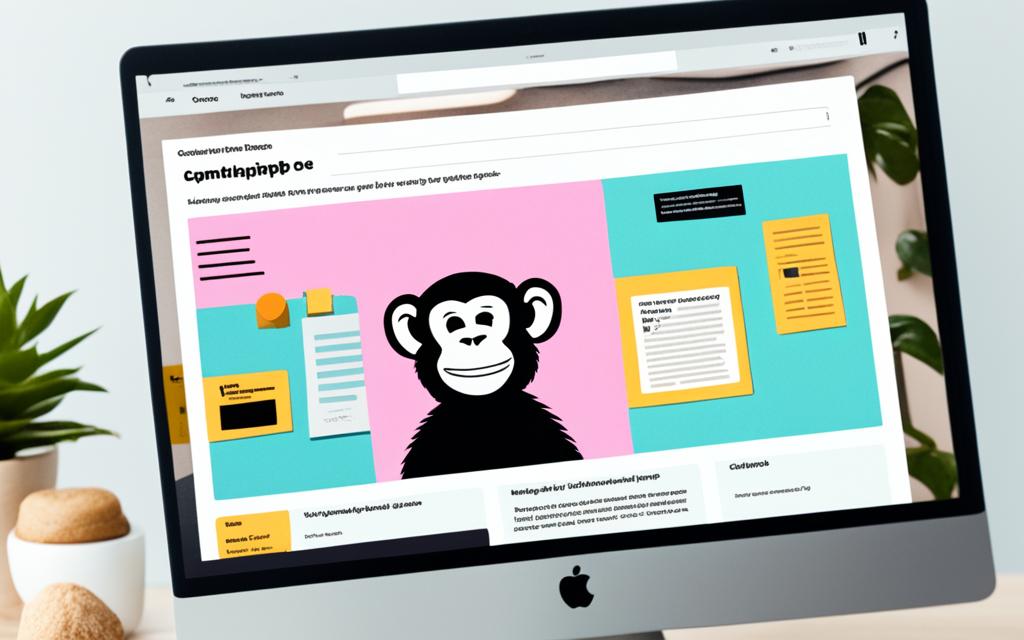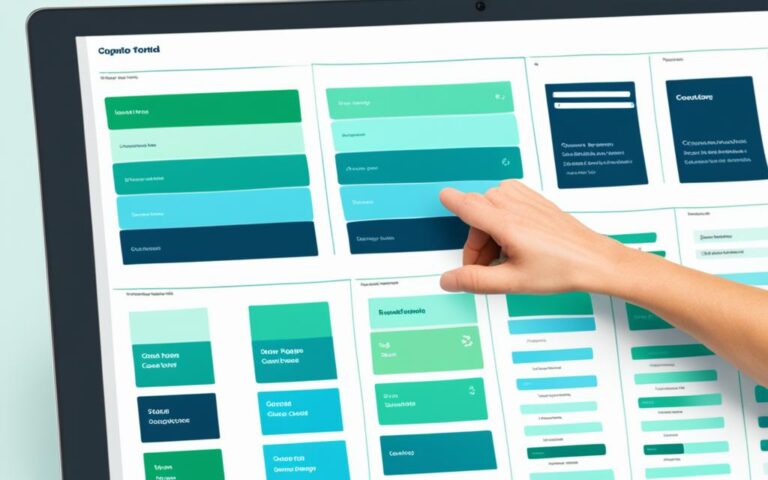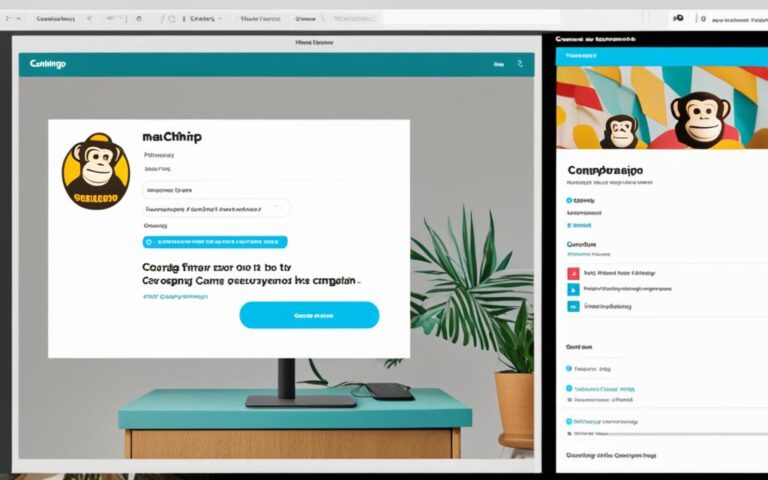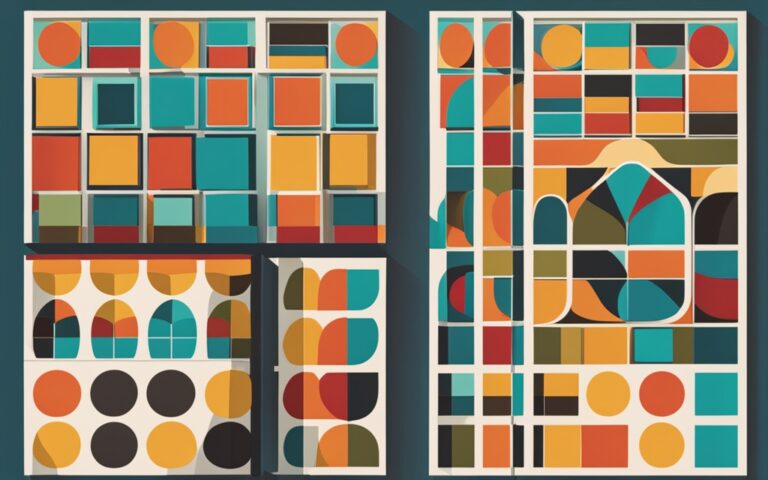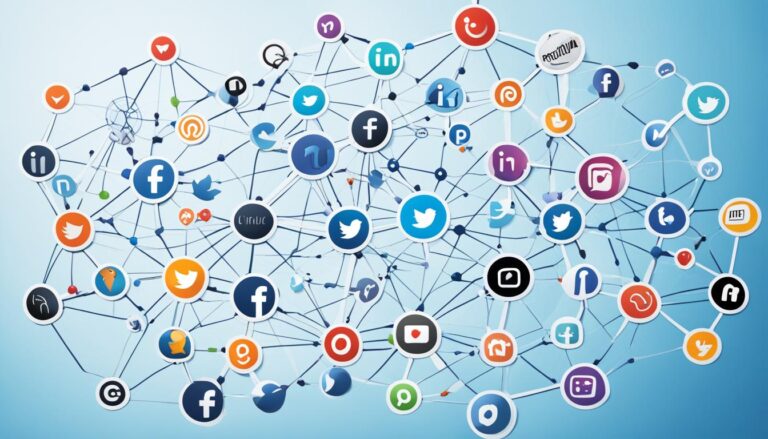Wrap Text in Mailchimp: A Quick Guide
Did you know over 60% of users look for help with email design on Mailchimp’s Help Center? This shows how key it is to know how to use Mailchimp’s formatting tools for better email marketing campaigns1. Wrapping text around images can make your Mailchimp emails look better and save space1. This guide will show you how to wrap text in Mailchimp, helping you use its features fully.
Wrapping text well can make your messages more engaging and clear. We’ll go over the best ways to wrap text in Mailchimp. We’ll also talk about common mistakes to avoid, so you can make emails that really connect with your audience.
For a detailed guide on using text content blocks in the classic builder, check out this comprehensive resource by Mailchimp: how to use text content blocks.
Key Takeaways
- Understanding the advantages of wrapping text in Mailchimp can enhance your email design.
- Efficient text wrapping helps save space and improves reader engagement.
- Mastering image preparation is crucial for optimal text wrapping results.
- Utilizing Mailchimp’s text content blocks allows for versatile email designs.
- Avoid common mistakes to ensure your emails render successfully across clients.
- Test and preview your campaigns for the best layout outcomes.
Understanding Text Wrapping in Mailchimp
Text wrapping in Mailchimp is key for making emails look good. The Mailchimp content editor lets users put images right in the text. This makes the email more engaging for readers. It’s best to use small images, about 100 to 300px, so they fit well with the text2.
Mailchimp has different blocks like Text, Boxed Text, and Footer. Each one has its own way of formatting emails3. But, it’s important to remember that different email clients, like Outlook, might change how your email looks. This could mess up your design.
Benefits of Wrapping Text Around Images
Wrapping text around images makes Mailchimp campaigns look better. It makes the text and images work together well. This keeps readers interested and gives a professional look.
The benefits of text wrap go beyond just looking good. It helps use space well in the email. Wrapped text makes images pop and keeps the text easy to read. This leads to more people clicking on links and makes emails more effective.
Research shows that 91% of people want interactive content, but only 17% of marketers use it4. Using wrapped text and other interactive elements can draw in more people. This approach boosts open, click, and response rates over plain text emails4. Interactive elements like countdown timers also make content more urgent and engaging.
Images in emails are great for showing off products or services. The ideal image size is usually between 600-650 pixels5. It’s important for images to support the text, not distract from it. A good text-to-image ratio is 80:205. Emails with well-placed text wrapping can lead to more engagement and conversions, helping achieve marketing goals.
How to Prepare Your Images for Text Wrapping
When preparing images for Mailchimp, it’s key to focus on the right size and format. The platform accepts JPG, JPE, JPEG, GIF, PNG, and BMP files. These are important for smooth integration in Image content blocks6. For the best look, use images that are at least 660px wide. For sharper displays, aim for 1320px wide6.
It’s crucial to pick the right size for your images in an image content block. You can choose from Original, Fill, and Scale. This lets you resize images from 10% to 100% of their original size6. This flexibility keeps your design clean and engaging. You can also align images to the left, center, or right. This affects how text wraps around the image, which is key for eye-catching emails6.
Using Mailchimp image requirements wisely makes your emails more accessible. Adding Alt Text to images is a good idea6. It makes the image description clearer and follows email marketing best practices. Also, be aware that rounded corners on images don’t work well in most Outlook desktop versions6.
Following these guidelines will greatly improve your email’s look. Making sure images and text work well together will make your campaigns more engaging7. For more tips on using images and text blocks, check out the full guide here6.
Steps to Wrap Text in Mailchimp
Wrapping text in Mailchimp makes your email campaigns look better. It involves three main steps. First, put an image into a text block. Then, pick the right image alignment. Finally, adjust margins for a polished look. These steps make your email more engaging.
Inserting an Image in a Text Block
Start by going to the Mailchimp email builder. Pick the content block where you want your image. Then, drag and drop the image from your library, a local file, or an online source into the block. Mailchimp lets you use various image sources, making it easy to make your content look great8.
Choosing Image Alignment
Next, decide on how to align your image. You can place it on the left, right, or center. This lets you wrap text around the image, making your layout look good and engaging8. The alignment changes how text moves around the image, so pick what works best for your design.
Setting Margins for Wrapped Text
Finally, adjust the space between the image and the text. This keeps your layout clean and easy to read. Proper margins make your email look better8. With these steps, you’ll know how to wrap text in Mailchimp, making your campaigns more appealing and successful.
Using Mailchimp’s Text Content Blocks
Mailchimp’s text content blocks make designing emails easy and fun. They let marketers create custom text, add links, and use various styles to grab attention. Knowing how to use the content editor functionality is key to making your emails stand out.
Flexibility of Text Content Blocks
Mailchimp’s text content blocks are super flexible. You can change them to fit your brand perfectly. They also come with different border styles like solid, dashed, and more, making your emails look great9. Plus, you can make the content change based on who you’re sending it to, making it super personal9.
Styling Options in Text Blocks
Mailchimp’s styling options make your emails look amazing. You can change fonts and colors to make them pop. If you’re on a Standard plan or higher, you can use Inline Content Generation for custom subject lines and email copy9. Advanced users can even edit HTML code directly in the blocks9.
Before sending, always check how your email looks on different devices. This ensures it works well on phones and computers10.
Creating Engaging Mailchimp Email Designs
Making an engaging email in Mailchimp means mixing looks with smart content placement. With the average person getting 121 emails a day, it’s key to stand out with a fresh design11. Using Mailchimp templates helps you create designs that show off your brand and grab your audience’s attention11.
Adding eye-catching images, bright colors, and the right fonts can turn basic emails into exciting ones. Experts say to keep the design simple and use a font size of at least 16 pixels for easy reading12. But, be careful with interactive stuff like navigation bars or animated GIFs, as they can make the design too busy12.
White space and organized layouts are key to getting people to pay attention. Clear Calls to Action (CTAs) in your emails can really boost click-through rates and help you get more leads13. Emails that match the holiday mood often do better, making people more engaged and connected11.
Trying out different Mailchimp templates can help you find what works best for your audience. Offering special deals or running contests in your newsletters can get people more excited and involved13. Being creative and always improving your email marketing can really make a difference.
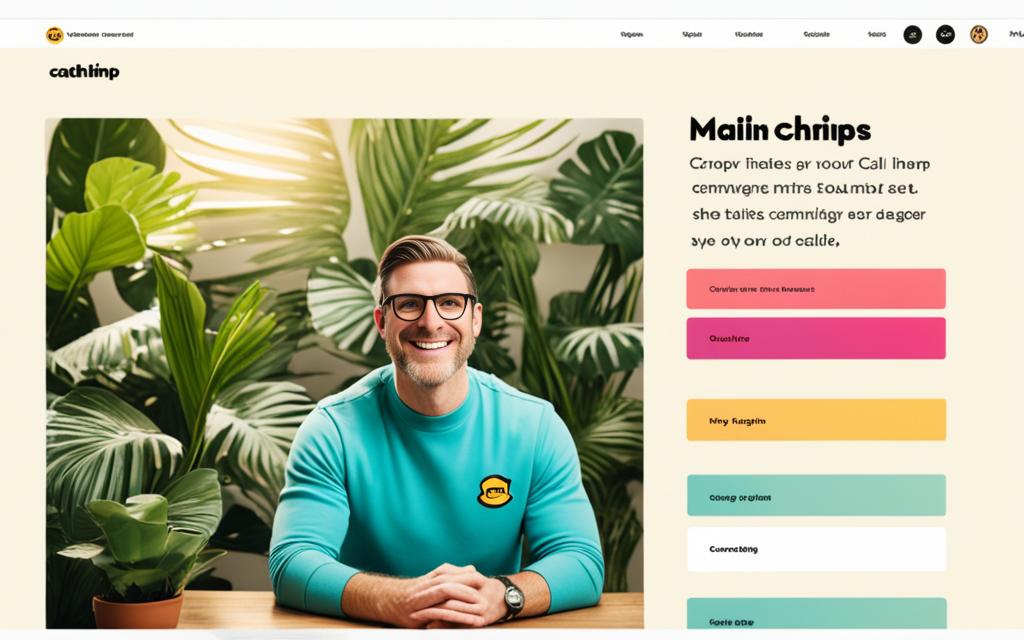
Common Mistakes When Wrapping Text in Mailchimp
Using Mailchimp for email campaigns requires avoiding Mailchimp pitfalls to ensure success. A big mistake is using large images, which can mess up the layout on mobile devices. It’s important to make sure your emails work well on mobiles, as Mailchimp suggests they switch to a single-column format on mobile10.
Also, copying content from rich text editors like Google Docs can cause problems. These editors often add hidden HTML that Mailchimp doesn’t like. Mailchimp has a tool called “Paste from Rich Text Editor” to help fix this2. Text wrapping around images can also be tricky if they’re seen as separate blocks, not part of the text2.
Being aware of these common mistakes is key. Adjusting line spacing might mean getting into HTML code to make sure text looks good with images. Making sure your emails look good on all devices helps keep people interested.
By avoiding these errors, your Mailchimp campaigns can do better. Testing and checking for compatibility helps keep your emails looking good everywhere.
For more tips on improving your email campaigns, check out how to use merge tags in Mailchimp and finding engaging content ideas for your audience102.
How to Wrap Text in Mailchimp
Learning to wrap text in Mailchimp can make your email campaigns look better and easier to read. It makes your emails more engaging by adding visual appeal. Here are simple steps to follow for smooth text integration.
Step-by-Step Instructions
To start, go to the classic builder in Mailchimp and open your email campaign. Use Text content blocks to add images and adjust the text around them. You can change styles and settings in these blocks, like margins, to look professional.
It’s important to adjust font sizes, attributes, and alignment for the best look. For more help on using Text content blocks, check out this Mailchimp formatting tips page9.
Previewing Your Campaign
Before sending, make sure to preview your email. This helps you see how the text looks on different screens and email clients. Use Mailchimp’s preview feature to check your design and make changes if needed.
Testing your design ensures everything looks right, from text to images. Understanding how previews work can help you improve your email’s layout and user experience. A well-designed email can greatly affect how your audience responds. Remember, a good preview is key to perfecting your message and making it stand out14.
Testing Email Layouts Across Different Clients
It’s key to test your emails on various clients to make sure they look right for everyone. Different email clients read HTML in their own ways, which can change how your email looks. For instance, Gmail uses div elements instead of p tags, which can mess with your layout when you test your email15. Since many people check their emails on phones and tablets, making sure your email looks good on these devices is important16.
Every email client has its own way of changing text size, alignment, and color. Mailchimp has Inbox Preview for paid accounts, letting users see how their emails will look on different platforms16. This tool can help avoid issues like Mailchimp changing b tags to strong tags, which can change the meaning of your text15.
Using A/B testing and tools focused on email compatibility can help fix any problems. Making changes based on these tests can make your emails better before you send them out. The new Content Optimizer can also give you tips on good layouts, making testing easier14.

Best Practices for Mailchimp Campaigns
Using Mailchimp best practices can make your email campaigns more effective. When it comes to design, there are key strategies to boost engagement and make your content easy to read.
Keeping Images Small
One important email design tip is to keep images small. Big images can make your email slow to load, which hurts user experience and how many people open it. Users have found that images set to a max-width of 100% in RSS-driven campaigns often look bad on desktops.
To fix this, you might need to adjust the image max-width in the Mailchimp Design Editor17. Keeping the max-width while adjusting the width can stop images from getting stretched. This keeps your design clean.
Use of Boxed Text for Enhanced Design
Using boxed text in your emails makes them look better and helps guide readers. Boxed text breaks up information into easy-to-read parts. This makes your emails look good and keeps readers interested.
This design choice, along with small images, creates a clean look. It’s a good way to follow Mailchimp’s best practices and make your content easy to read.
Conclusion
Learning how to wrap text in Mailchimp is crucial for making emails look great and work well. Emails that are well-formatted get more attention and help with marketing success. By using the tips from this guide, marketers can make their campaigns better, get better results, and connect more with their audience.
Mailchimp offers many design options, like customizable templates and text blocks. This lets users make emails that match their brand and are easy to read. It’s also important to test different layouts and avoid common mistakes for a successful email strategy. This helps in making campaigns that grab attention and get people to act.
The email world is always changing, so it’s key to keep up with the latest tips and tools. By focusing on text wrapping and design, you can make your emails better. This can lead to more engagement and growth in your email marketing. For more tips, check out additional resources181920.
FAQ
How do I wrap text around images in Mailchimp?
To wrap text around images in Mailchimp, first, insert an image into a text block in the Campaign Builder. Then, use alignment options to place the image where you want it. Finally, set the right margins for easy reading.
What size should my images be for text wrapping in Mailchimp?
Use images that are between 100-300px wide for better text flow. Smaller images make it easier to read and improve the design of your email.
Can all email clients display wrapped text correctly?
Not every email client shows text wrapping the same way. For example, Outlook might have issues. Always test your emails on different clients to make sure they look good.
How can I ensure my images look good in Mailchimp campaigns?
Stick to formats like JPG, PNG, or GIF, and keep your images within the recommended size. This makes sure they look great on all devices and improves your email’s design.
What are some common mistakes to avoid when wrapping text in Mailchimp?
Avoid using big images, ignoring mobile friendliness, and not testing on various email clients. These mistakes can hurt the success of your campaigns.
How can I improve the overall design of my Mailchimp campaigns?
Use Mailchimp’s Text content blocks for flexibility. Adjust fonts and colors to make your email more attractive.
What best practices should I follow for my Mailchimp campaigns?
Keep images small for quick loading and use boxed text to structure your content. This makes your email more engaging for users.
How do I preview my Mailchimp campaigns before sending them out?
Use the preview feature in Mailchimp’s Campaign Builder to see how your email will look to recipients. This lets you make any last changes before sending.
Source Links
- https://mailchimp.com/help/edit-and-design/
- https://sagapixel.com/marketing/fix-mailchimp-formatting/
- https://mailchimp.com/help/about-content-blocks/
- https://getwpfunnels.com/interactive-email/
- https://beefree.io/blog/tips-to-optimize-images-for-email-marketing-campaigns
- https://mailchimp.com/help/use-image-content-blocks-new-builder/
- https://wordpress.org/plugins/featured-images-for-rss-feeds/
- https://emailtech.co/how-to-wrap-text-in-mailchimp/
- https://mailchimp.com/help/use-paragraph-content-blocks-new-builder/
- https://mailchimp.com/help/campaign-behavior-on-mobile/
- https://nethunt.com/blog/how-to-build-email-templates-in-mailchimp/
- https://mailchimp.com/andco/resources/thirteen-pro-tips-email-design/
- https://mailchimp.com/resources/email-newsletter-format/
- https://email.uplers.com/blog/mailchimp-new-email-builder/
- https://discuss.bootstrapped.fm/t/composing-the-simplest-possible-html-mail-in-mailchimp/1762.html
- https://mailchimp.com/help/edit-and-test-mobile-styles-in-your-email-campaign/
- https://www.sitepoint.com/community/t/mailchimp-stretching-images-to-100-problem/217494
- https://www.cyberscorpion.com/2013-12/incorporate-recent-rss-entries-into-mailchimp-as-a-bulleted-list/
- https://sell-saas.com/how-to-send-email-templates-in-mailchimp
- https://nestify.io/blog/mailchimp-wordpress-top-email-plugins/